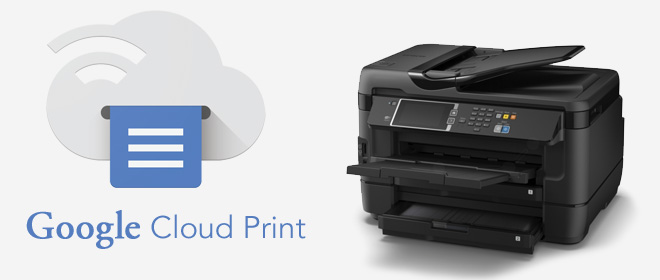
Google Cloud Print has been getting a lot of attention lately. Is there a huge new update that is going to revolutionize the already popular service?
Unfortunately, no!
Google Cloud Print has been getting so much press lately because the service is essentially on its deathbed. Google is once again prematurely pulling the plug on another popular service that is beloved by its dedicated user base. Google Cloud Print has officially been confirmed to be discontinued on December 31st, 2020.
Cloud Print is the latest to join the unofficially dubbed "Google Graveyard," but that's not to stop you from trying it out before it goes. Even in the modern years of printing, Google Cloud Print is an essential service that bridges the gap between older printers and cloud printing technology.
What is Google Cloud Print?
Google Cloud Print is a service that links printers and devices through a cloud-based server and allows them to communicate and print without the needs of any physical wiring.
This doesn't seem that impressive nowadays, but Google Cloud Print is able to turn any outdated printer into a cloud-based printer, which is a pretty admirable feat.
Cloud Print is compatible with all Google apps, meaning you can print directly from the app.
Gmail, Google Sheets, and Google Docs are arguably the most important apps in their respective fields. Once your printer is connected, you are able to print directly from these apps on your mobile device, laptop, or computer.
While Apple has developed its AirPrint cloud-based printing service for Apple products only, Google's service is all-inclusive and does not discriminate against other brands and devices.
While Cloud Print is readily available for all printers and devices with a quick connection, Google does seem to be playing favorites with their first-party devices.
Cloud Print is already baked into Google Devices such as the Chromebook and Pixelbook and does not require much of a setup to get up and running.
Google Cloud Print Requirements
The biggest requirement for using Cloud Print is more of an inconvenience rather than an entry barrier. You must create a free Google profile in order to access any Cloud Print capabilities. If you already have a Google profile, half of the battle is already won. If you use Google Chrome, Gmail, Docs, or any other Google-based app, you're more than likely to already have one created.
In addition, you will need at least one printer that is connected to the internet either by Wi-Fi or LAN. For those 8 of you that still own an archaic printer from the 1990s (which Google lovingly refers to as "Classic Printers"), a computer must be connected at all times in order to access Google Cloud Prints capabilities.
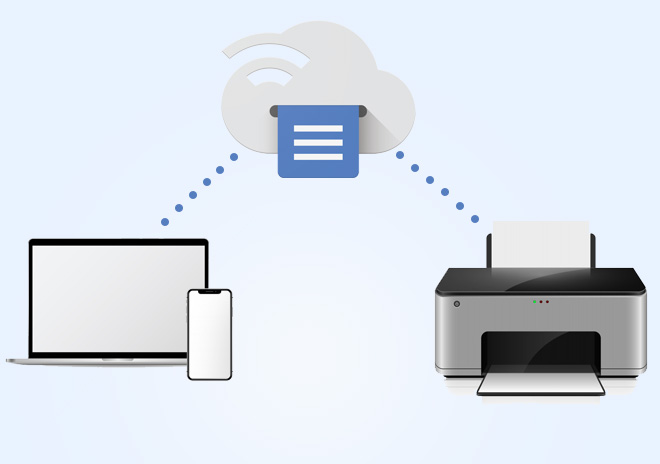
How Do I Connect My Printer With Google Cloud Print?
Before using the Cloud Print service, you must first connect your printer. The steps between Cloud Printers and Classic Printers will vary.
If you're unsure if your printer is a Cloud-ready printer, you can check right here.
For Classic Printers, follow these instructions:
- On your PC or Mac, go to your system settings and locate your Printing Options
- Add your printer to your computer
- Open your Chrome web browser and type in chrome://devices
- Under the Classic Printers option, select the printers that you want to connect and hit Add Printer
For Cloud-Ready Printers, follow these instructions
- On your Desktop or Laptop, open your Chrome web browser and type in chrome://devices
- Under New Devices, find the printer that you want to connect
- Next to your printer, click Manage
- In the Confirm Registration box, select Register
- Go to your Printer and follow the instructions that are given to you on the screen. This may vary depending on the printer, but you may have to select a button prompt that says Register or Ok.
- To check if your printer is successfully registered, go to Google.com/cloudprint and select Printers. If your printer shows up, it has successfully been connected.
How Do I Use Google Cloud Print?
Once your device is connected, the hard part is over. Cloud-printing is made easy by accessing the Google Cloud Print website or App.
For those on PC or Laptop, you can access the site by typing in Google.com/cloudprint on your Chrome or web browser.
From there, simply upload the documents you want to print. Once the files are uploaded, select the printer that you want to use and click Print.

Yes, it is literally that easy. The set up of Cloud Print is admittedly harder than it is to actually use it. Unfortunately, with a dwindling lifespan and no official alternative at the moment, Google Cloud Print can only be your solution for a limited time only.
While Google Cloud Print may be discontinued soon, we're pretty certain new technologies will be introduced to make everyday printing more seamless.
Here at 1ink.com, we offer some of the lowest prices on ink cartridges and toners for top printer brands such as HP ink, Epson, Canon, Brother, and many more. Be sure to check us out the next time you're looking to purchase discount ink cartridges.